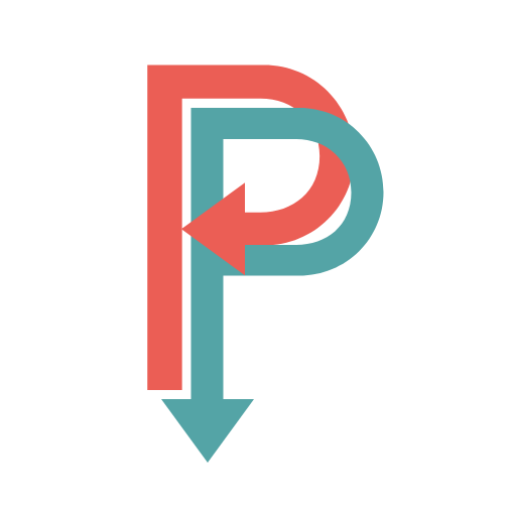Picture this:
It’s Friday evening, and a deadline is looming.
You’re finally ready to send your work for approval after spending hours actioning feedback collated from who knows how many document versions and about thirty comments from Lynn downstairs telling you about misplaced commas she could have easily fixed herself.
Sound familiar?
As a final check, you glance at the edit dates of previous versions. Weird. Someone edited Annual_marketing_report_V3EditFinalFinal2 a few hours ago.
Holding your breath, you open the file and discover…
Of course. Mark from accounting has left dozens of changes on a version that no one has used for weeks.
It looks like a long night ahead…
If this story sends shivers down your spine, you need document version control. Stat!
For the uninitiated, document version control is the process of organizing all versions of your files. As such, effective document version control should:
- Take the decision-making/guesswork out of naming files
- Improve collaboration
- Keep an archive of your previous work, should you want to review it later.
- Save time (and therefore money) by tightening document-related workflows.
Before becoming a freelance writer, I was an Events and Project Manager for a few years. During this time, I tried and tested a few strategies for managing document version control. So, I’m excited to share my top tips and software examples that can simplify your version control process.
As you may have already guessed, there’s a fair amount to cover. So let’s get cracking!
Bottom Line Up Front
Never fear if you have time to read this entire blog post. Below I’ve quickly outlined the crux of what you need to know to better manage your document version control:
- Define your naming conventions. Standardize how you’ll name documents, let everyone know, and then stick to it.
- Be wary of Autosave. It’s essential for most of us but it can also prevent early drafts from being saved. If this is important to you, re-consider your autosave usage.
- Centralize feedback. Don’t let reviewers and collaborators send feedback through dozens of channels. Again, make a rule for where people should provide feedback, let everyone know, and then stick to it.
- Ensure everyone knows when to stop. Set a review window and enforce it to ensure everyone understands when people should apply edits and when reviewers should offer feedback/revision requests.
- Consider your software. For external collaboration, Google Docs is a great option. Alternatively, for in-house version control, consider SharePoint. If these don’t work for you, many other options are available too!
Four Steps to Flawless Document Version Control

Step 1: Define Your Naming Conventions
Why It’s Important
Arguably the most important tip I can offer is: to ensure you have a system for naming your files!
Without a system, anyone (including yourself) can name files anything they like, making it hard to pinpoint the most recent version!
We’ve all experienced the tedious back and forth that comes with document revisions, where, as a result, the file names end up something like this:
- Annual_Marketing_Workflow
- Annual_Marketing_Workflow_V2
- Annual_Marketing_Workflow_V2MarkEdits
- Annual_MarketingFINAL
- Annual_MarketingFINALFINAL
- Annual_MarketingFINALFINALEdits
Confusing, right?
The solution? Yes, you guessed it; establishing a clear file naming system. This will nip any confusion about the latest document versions in the bud.
How to Do It
Unsurprisingly, the first thing you need to do is develop a file naming system.
While the system’s rules can be whatever you like, you typically want to use the same file name throughout and use a consistent suffix.
The most simple example would be to include the document version number only:
For example:
Annual_Marketing_Workflow_V1
Annual_Marketing_Workflow_V2
Annual_Marketing_Workflow_V3
A slightly more advanced option is the major/minor system. Each file name is rounded off by a number on either side of a decimal point.
The figures after the decimal point are the minor versions and indicate rounds of edits before a “final” sign-off.
Once signed off, you increase the major number (the number before the decimal).
This way, you can easily modify the document once a version has gone live.
For example:
Annual_Marketing_Workflow_0.1
Annual_Marketing_Workflow_0.2
Annual_Marketing_Workflow_0.3
Annual_Marketing_Workflow_1.0
Annual_Marketing_Workflow_1.1
Annual_Marketing_Workflow_2.0
Alternatively, you might also use a version control table for huge projects with lots of moving parts. This is a table that records a document’s entire version history. You might save this either at the top of your document or as a separate document in a folder.
A basic version control table might look something like this:
| Version | Date | Author | Rationale |
| 0.1 | 17/05/2025 | Robert Gallagher | Draft |
| 0.2 | 19/05/2025 | Madeline Fabien, Mark Otis | Management feedback |
| 0.3 | 25/05/2025 | RG | Implementing feedback |
| 1.0 | 05/06/2025 | MO | Approved document |
| 1.1 | 18/09/2025 | MF | Project progress updates |
Once you’ve established your filing naming system, it’s time to communicate it to the team.
Often, it’s relatively easy to develop a system; the real challenge is getting everyone on board.
So, first, clarify the system change to everyone working on your documents, and if needed, explain the rationale. Then, be persistent; if people don’t immediately adhere to the new procedure, gently remind them why it’s essential.
Pro Tip: Don’t use ‘final’ – Final is the most cursed word in project management. If you really have that itch to signpost a “final version,” use the major/minor numbering system so that you’re set should further changes be needed!
Step 2: Be Mindful of Autosave
Why It’s Important
Autosave is a fantastic tool that’s saved so many of us from losing work we’ve spent hours on!
However, Autosave can create an overwhelming number of document versions, which can be problematic if you rely on automatic version control.
What makes this particularly tricky is that many cloud-based systems have a cap on how many versions you can have, which means you can quickly lose earlier versions of your work without even realizing it!
How to Be More Mindful of Autosave
- Make copies. Rather than relying on automatically generated version control, manually save a new copy in-between file versions. That way, you can create an archive of old versions without worrying about your software overriding them.
- Talk to your IT admin. Suppose you’re working with SharePoint (more about this software below). In that case, the system administrator can edit the maximum number of saves per major version. However, there’s still a cap on minor versions, so consider publishing work more regularly.
- Decide how vital Autosave is. For many of us, Autosave is essential (I know I regularly rely on it), but that might be different for your team! So, communicate with your team to find out if the ease of Autosave overrides the complexity that comes with tons of document versions. If it doesn’t, consider turning off Autosave to minimize how many document versions you create.
Step 3: Collect Feedback in One Place

Why It’s Important
Ensuring everyone shares feedback through the same channel helps prevent team members from accidentally duplicating work.
Anyone who’s worked on a big collaborative project knows the pain of receiving any combination of:
- A few collaborators edit online, while others make their own copies and edit offline.
- Some email their edits directly, others email an attachment, and others upload to shared file storage, making it tricky to keep tabs on the required amendments.
- Some reviewers directly make changes, while others list changes they want to see and expect you to implement them.
How to Start Collecting Feedback From One Centralized Place
- Set rules. Give clear instructions on whether collaborators should:
- Edit documents online or offline.
- Email or upload feedback, send a Slack message, etc.
- Leave comments or make direct changes (or both!)
- Be persistent! If collaborators don’t follow instructions, gently tell them, thank you, but you can’t implement feedback unless it’s given in your specified format. They might need reminding a few times, but your version control will eventually be seamless. Communication is key!
Step 4: Ensure Everyone Knows When to Stop
Why It’s Important
Everyone on a project must know when to stop working on a particular version to avoid accumulating feedback on previous versions when you’re busy implementing inputs on a new version!
This step is also crucial if you’ve agreed to a set number of editing rounds for a client. Needless to say, it’s challenging to tell when a round of editing begins and ends if the client makes changes whenever they want. The result? Wasted time and money!
How to Ensure Everyone Knows When to Stop Working on a Particular Document Version
- Set feedback deadlines. Set hard deadlines for feedback windows, and communicate to reviewers when the feedback window has closed.
- Restrict editing rights. Suppose you’re working on a collaborative platform like Google Docs. In that case, you can restrict the editing rights of your reviewers during your editing time to stop them from giving feedback outside of the pre-defined feedback window.
- Make a copy. To clarify when the editing window starts and ends, create a new copy of your document at the beginning of each editing round and give it a new version number. You can archive old versions (and refer back to them if needed) while keeping them separate from your current version to avoid confusion.
- Add a watermark. To ensure that no one accidentally works on an outdated document, consider adding a watermark to old versions with a clear message such as “DO NOT EDIT.”
Version Control Software
Once you implement these four steps, you’ll be a version control pro in no time.
However, as mentioned above, there’s version control software available to make the process easier.
There are two big players in the world of document version control; Google Docs and SharePoint. However, in addition to these two, I’ll share a few other names that might better suit your business needs.
Let’s take a look:
Google Docs: Best For External Collaboration
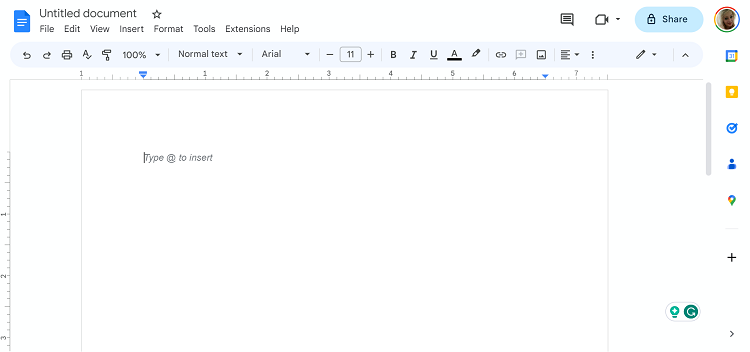
For those unfamiliar with Google Docs, it’s a free online word processor where users can create and edit documents while collaborating with others in real-time.
This makes it excellent for working with collaborators outside your organization, those in different departments, colleagues working from home, etc. – particularly if they’re familiar with the Google suite!
Pros
- It’s free (up to 15 GB of storage per Google account user)
- If you’ve already made a draft in a Word Doc, you can easily upload it to Google Docs.
- It lets you work with others in real-time on a document with people worldwide.
Cons
- Users are limited to one of three permissions ‘viewer,’ ‘commenter,’ and ‘editor.’ Users can only retrieve earlier document versions if they have editing permission. Often this is impractical but more concerning is that depending on what you’re working on, it might be a security risk to provide historical document versions to everyone who needs editing rights.
- When someone can access a Google Doc’s version history, they can restore a prior version. In such instances, it’s easy for an older version to be accidentally mistaken as the most recent version.
- Compared to MS Word, Google Docs offers less in terms of formatting tools, fonts, etc., so if you’re working on more complex/niche documents, there might be better options than Google Docs.
- Since Google Docs is primarily an online service, there are cybersecurity risks. Although Google’s security is pretty good (two-step verification and encryption), hackers and confidentiality breaches are possible.
SharePoint: Best for in-house collaboration
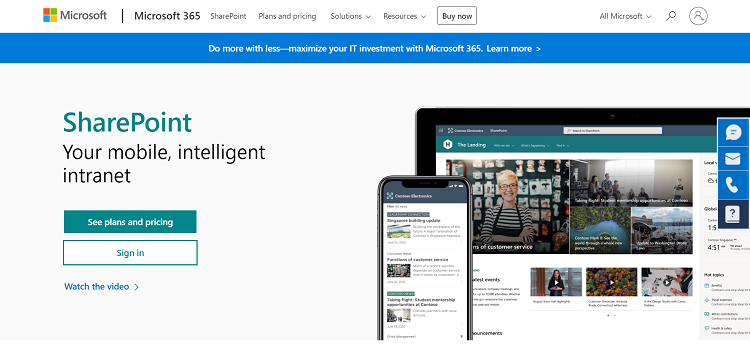
SharePoint is an online collaborative platform for file management and storage. It also comes with in-built document version control and provides secure workspaces where teams can collaborate.
Where document versioning is concerned, Sharepoint collates a record of all file changes, outlining the date, time, and user who made the change. Then, providing the user has the necessary permissions; they can view, delete, and restore an older version.
SharePoint includes as many as 33 permissions, which you can configure outside its default permission settings.
In addition, it natively integrates with the Microsoft 365 plans. As such, Sharepoint is an obvious choice if your company already uses Microsoft software.
Pros
- You can use Sharepoint in conjunction with any file format.
- It has a checking in/out functionality, making it easy to define when someone has stopped working on a file.
- Its wealth of user permissions gives you better control over who can edit documents.
Cons
- While Sharepoint has automatic version control, I’ve heard stories of people not using it, preferring to create new document versions instead. This may suggest that its version control features could be more intuitive.
- Collaborating externally can be a challenge. While you can set up a OneDrive folder on Microsoft (meaning anyone with a link can upload documents), the platform is clunky. As a result, many prefer to send edits via email.
- Some complain that SharePoint suffers from version conflicts when many people work on a file.
Other Options
Filestage
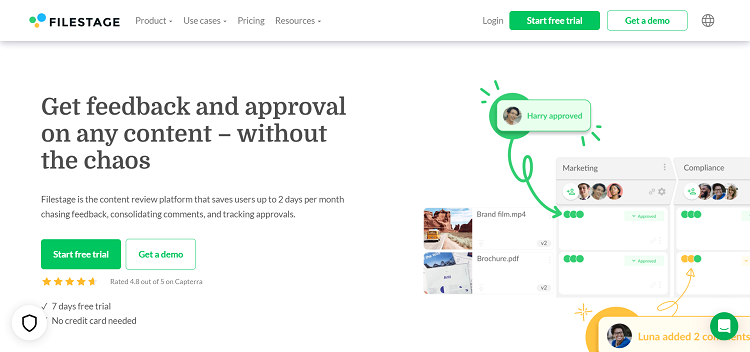
Filestage is the new kid on the block. It’s a document review and approval platform with built-in version control accessible via your internet browser.
Filestage also has helpful features, such as allowing side-by-side reviews of different versions. The platform also doesn’t limit the number of users that can access your account.
So, providing that you can get your reviewers on board with Filestage, this platform works well for both in-house and external document collaboration.
Dropbox
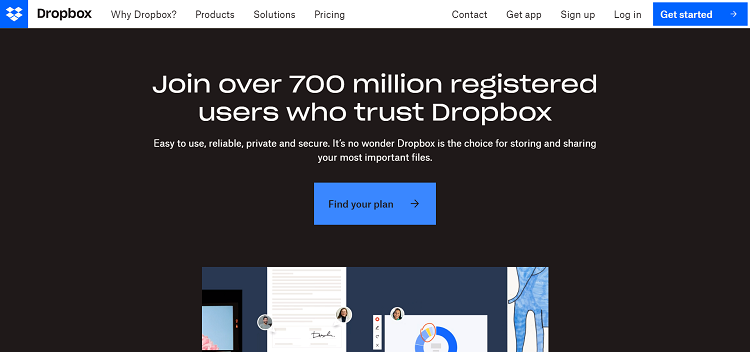
Dropbox might be described as a problematic SharePoint alternative. In short, Dropbox is a file hosting service that offers cloud-based storage and document version control.
It’s pretty good at what it does. However, it’s experienced criticism and controversy due to its security breaches and privacy concerns.
CVS & Git
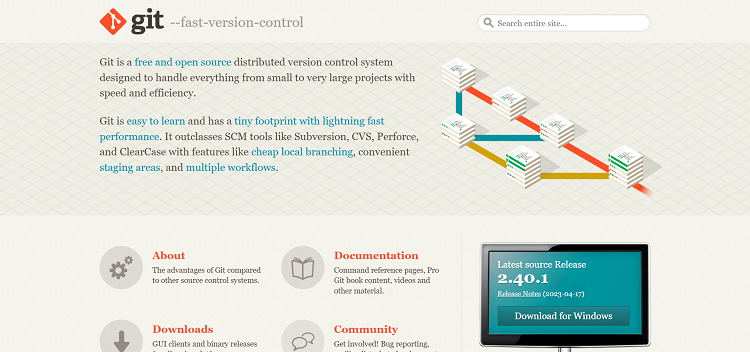
Coding has its own specific requirements for version control. Software developers often need to refer back to hundreds of previous versions of a piece of code.
In response, CVS became the industry standard software for a long time. However, as it’s a primarily offline solution, it’s largely been phased out in favor of Git – an open-source version control software designed for programming.
Veeva Vault PromoMats
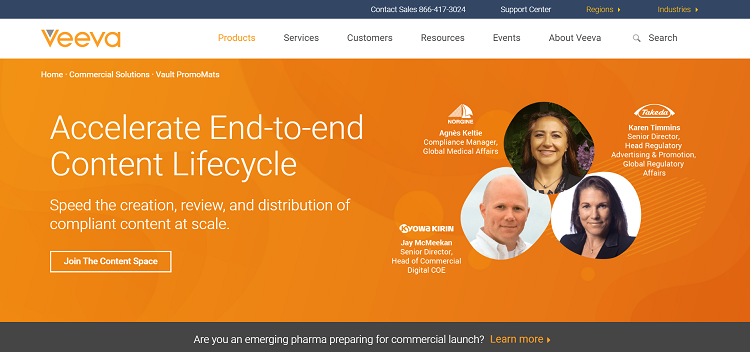
Veeva Vault PromoMats is the healthcare industry standard for version control. It goes without saying that healthcare research is scrutinized to an incredibly high standard, with immense amounts of regulation on any document. VeevaVault Promomats is a version control system designed to meet medical compliance standards.
FAQs
Last but not least, before signing off, I’ll endeavor to try and answer some of the most frequently asked questions about document version control:
Answer: Put simply, document version control makes your life so much easier! It simplifies file-naming decisions and clarifies which file version is being referred to. This means fewer headaches for you, resulting in saved time – and therefore money, and who doesn’t like that?
Answer: As a general rule, I’d say keep them! Create an archive or file history file/folder so you know where to find previous versions. Of course, if storage space is a problem, you may need to develop a system for deletion. In this instance, I’d suggest AskING yourself:
– How important are the old versions?
– What versions are going to be important?
Then, use these answers to guide whether you should delete the file version.
Answer: Your main challenge is going to be communicating your ideas. It doesn’t matter which system or software you choose, as long as everyone’s on the same page.
Here are a few tips for getting everyone on board with your document version control system:
Make instructions clear and concise. Don’t fluff.
As early as possible, set your standards, and remind people about them if they forget.
Be firm. If someone sends work through a different channel, let them know their feedback will only be actioned once they send it correctly.
Tell them WHY your document version control system is in place. People respond better to change when they understand why it’s happening.
How to Document Version Control: My Final Thoughts
To recap, when it comes to managing document version control, here are a few key things to remember:
- Define your naming conventions.
- Be wary of Autosave.
- Collect feedback in one place.
- Ensure everyone knows when to stop.
- Choose your software carefully.
If you follow these steps, fear not, you’ll have excellent document version control in no time.
And, as I’ve mentioned throughout, getting everyone on board is essential to make version control effective. So remember to set your rules and then communicate them!
In my experience, sharing your ideas well, and continuing to remind people of the system while they’re getting used to it, is more critical to effective version control than a sound system or the right software.
So, there you have it! You now know some actionable tips and tricks to better manage your document version control and keep every version of your work organized. Never again will you discover unactioned comments after a deadline or spend hours collating feedback from reviewers who just had to send their input separately.
That’s all from me, over to you. Let me know your version control advice in the comments box below!
Related read
- Project Management Glossary of Terms
- Task Management vs Project Management Compared
- Functional Manager vs Project Manager: Roles Compared

Rosie Greaves is a dedicated professional passionate about business tools, marketing principles, and project management and writes extensively about these topics. Featured in publications such as Reader’s Digest, G2, E-commerce Platforms, The Digital Merchant, among others, Rosie has tested and used many digital tools for project management and is here helping Project Pivot readers navigate these topics.